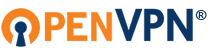Hi there,
We have now for some time been using OpenVPN on all of our laptops throughout the company with no issues.
When we started upgrading to Windows 7 Professional, we figured out that the only way to successfully connect was by running the program as an Administrator every time.
We have no come to a point where we are trying to secure all of our laptops and therefore migrating them all to our Windows 2003 domain.
I have a test laptop which has been migrated to the domain, and standard users do not have any admin rights, so how can I run OpenVPN as an Administrator?
Is there any way around this or a fix? Has anyone else encountered this issue?
Thanks in advance.
Using OpenVPN on a domain controlled laptop - SOLVED
Moderators: TinCanTech, TinCanTech, TinCanTech, TinCanTech, TinCanTech, TinCanTech
Forum rules
Please visit (and READ) the OpenVPN HowTo http://openvpn.net/howto prior to asking any questions in here!
Please visit (and READ) the OpenVPN HowTo http://openvpn.net/howto prior to asking any questions in here!
-
HGP-IT
- OpenVpn Newbie
- Posts: 14
- Joined: Fri Jan 28, 2011 11:04 am
- Location: Halesowen - UK
Using OpenVPN on a domain controlled laptop - SOLVED
Last edited by HGP-IT on Wed Feb 23, 2011 8:21 am, edited 1 time in total.
-
HGP-IT
- OpenVpn Newbie
- Posts: 14
- Joined: Fri Jan 28, 2011 11:04 am
- Location: Halesowen - UK
Re: Using OpenVPN on a domain controlled laptop
I tried this but I have no icon on the task bar?
Running OpenVPN as a Service ¶
Running OpenVPN as a service will allow:
a. OpenVPN to be run from a non-administrator account.
b. OpenVPN to be started automatically on system startup. This is often preferred on the server machine, as well as any machines which will be constantly connected to the server.
1. Run the Windows Service administrative tool:
1. Press Windows Key + R
2. Type "services.msc" and press Enter.
services.msc
2. Find the OpenVPN service, and set its Startup Type to "automatic."
3. Optionally, start the service now.
Running OpenVPN as a Service ¶
Running OpenVPN as a service will allow:
a. OpenVPN to be run from a non-administrator account.
b. OpenVPN to be started automatically on system startup. This is often preferred on the server machine, as well as any machines which will be constantly connected to the server.
1. Run the Windows Service administrative tool:
1. Press Windows Key + R
2. Type "services.msc" and press Enter.
services.msc
2. Find the OpenVPN service, and set its Startup Type to "automatic."
3. Optionally, start the service now.
-
HGP-IT
- OpenVpn Newbie
- Posts: 14
- Joined: Fri Jan 28, 2011 11:04 am
- Location: Halesowen - UK
Re: Using OpenVPN on a domain controlled laptop
Any ideas anyone? Any suggestions would be appreciated.
-
HGP-IT
- OpenVpn Newbie
- Posts: 14
- Joined: Fri Jan 28, 2011 11:04 am
- Location: Halesowen - UK
Re: Using OpenVPN on a domain controlled laptop
Sorry, found the reply in the FAQ but I am suprosed no one pointed this pointed this out to me