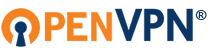My setup process:
AWS Dashboard > EC2 ( Ohio )> AMI > Selecting OpenVPN 2 devices > all default configuration > lunching > shh into the instance ( OpenVPN ubuntu 20.04 server ) > all default setup
Code: Select all
Will this be the primary Access Server node?
(enter 'no' to configure as a backup or standby node)
> Press ENTER for default [yes]:
Please specify the network interface and IP address to be
used by the Admin Web UI:
(1) all interfaces: 0.0.0.0
(2) eth0: 172.31.5.247
Please enter the option number from the list above (1-2).
> Press Enter for default [1]:
Please specify the port number for the Admin Web UI.
> Press ENTER for default [943]:
Please specify the TCP port number for the OpenVPN Daemon
> Press ENTER for default [443]:
Should client traffic be routed by default through the VPN?
> Press ENTER for default [no]:
Should client DNS traffic be routed by default through the VPN?
> Press ENTER for default [no]:
Use local authentication via internal DB?
> Press ENTER for default [yes]:
Private subnets detected: ['172.31.0.0/16']
Should private subnets be accessible to clients by default?
> Press ENTER for EC2 default [yes]:
To initially login to the Admin Web UI, you must use a
username and password that successfully authenticates you
with the host UNIX system (you can later modify the settings
so that RADIUS or LDAP is used for authentication instead).
You can login to the Admin Web UI as "openvpn" or specify
a different user account to use for this purpose.
Do you wish to login to the Admin UI as "openvpn"?
> Press ENTER for default [yes]: no
> Specify the username for an existing user or for the new user account: user
Type the password for the 'user' account:
Confirm the password for the 'user' account:
> Please specify your Activation key (or leave blank to specify later): _I LEFT IT BLANK
Initializing OpenVPN...
Removing Cluster Admin user login...
userdel "admin_c"
Adding new user login...
useradd -s /sbin/nologin "user"
Writing as configuration file...
Perform sa init...
Wiping any previous userdb...
Creating default profile...
Modifying default profile...
Adding new user to userdb...
Modifying new user as superuser in userdb...
Getting hostname...
Hostname: 3.139.105.00 [SERVER IP]
Preparing web certificates...
Getting web user account...
Adding web group account...
Adding web group...
Adjusting license directory ownership...
Initializing confdb...
Generating PAM config...
Enabling service
Starting openvpnas...
NOTE: Your system clock must be correct for OpenVPN Access Server
to perform correctly. Please ensure that your time and date
are correct on this system.
Initial Configuration Complete!
then I go to the user panel using the instance Ip and download the .ovpn file and i connect
and every thing seems nice until I try to check my Ip and nothing has change - and on the OpenVPN client no traffic seems to go to the server !
what wrong ? I didn't change anything every thing on default
What info/logs should I give ?