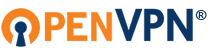I have installed my config which I works when using Tunnelblick on my Mac. However, on iOS, I can connect to my VPN server but no traffic is received on my device. The log files do not show anything obvious, in fact, everything looks okay.
Is there anything that I can check to get this working?
Connects but no traffic being received
-
pdoak
- OpenVpn Newbie
- Posts: 1
- Joined: Sat Nov 16, 2019 8:30 pm
-
propellerhead
- OpenVpn Newbie
- Posts: 1
- Joined: Sun Nov 17, 2019 7:56 pm
Re: Connects but no traffic being received
Having the exact same issue. However I made it one step farther. In my openvpn config text I added the following:
(pushing my internal network)
This allowed me to surf the web (however laggy) where all my traffic is through the tunnel. I was also able to access interal web pages.
However testing with other apps such as mail and streaming services such as youtube is not working. Continuing to plug away.
Code: Select all
push "route 10.8.8.0 255.255.255.0"This allowed me to surf the web (however laggy) where all my traffic is through the tunnel. I was also able to access interal web pages.
However testing with other apps such as mail and streaming services such as youtube is not working. Continuing to plug away.
-
tiaara
- OpenVpn Newbie
- Posts: 6
- Joined: Mon Sep 30, 2019 6:31 am
Re: Connects but no traffic being received
Maybe this could help you guys-
1. Check the routing table using command route -n from advanced shell
2. If the remote network is not there you have to proceed with step 3 (192.168.105.0 0.0.0.0 255.255.255.0 U 0 0 0 ipsec0)
3. go to console and check if the ipsec_route is there: system ipsec_route show
4. if the point 3 does not contain the remote network, then add the route manually: system ipsec_route add net 192.168.12.0/255.255.255.0 tunnelname "tunnelname configured from GUI"
5. check if you can ping the remote network from both sides. If ping does not work, you have to force the IP used when the traffic goes out using the command 6.
6. set advanced-firewall sys-traffic-nat add destination 192.168.12.0 netmask 255.255.255.0 snatip "XG LAN IP of where you are launching the commands"
7. Repeate the same steps, if necessary, on the other sides by adjusting the IP and SNAT IP
8. Ping should work now! Make sure ping is enabled on VPN zone from Administration > Device Access
1. Check the routing table using command route -n from advanced shell
2. If the remote network is not there you have to proceed with step 3 (192.168.105.0 0.0.0.0 255.255.255.0 U 0 0 0 ipsec0)
3. go to console and check if the ipsec_route is there: system ipsec_route show
4. if the point 3 does not contain the remote network, then add the route manually: system ipsec_route add net 192.168.12.0/255.255.255.0 tunnelname "tunnelname configured from GUI"
5. check if you can ping the remote network from both sides. If ping does not work, you have to force the IP used when the traffic goes out using the command 6.
6. set advanced-firewall sys-traffic-nat add destination 192.168.12.0 netmask 255.255.255.0 snatip "XG LAN IP of where you are launching the commands"
7. Repeate the same steps, if necessary, on the other sides by adjusting the IP and SNAT IP
8. Ping should work now! Make sure ping is enabled on VPN zone from Administration > Device Access