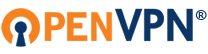This post is meant to assist certain XP users who may experience VPN login problems.
I was very frustrated by this until I arrived at the solution below. My post applies mostly to Securitykiss (SK) VPN/XP users but may also be useful for other XP users with other VPNs.
I tried several "free" vpn services before using SK. Their service is more reliable and better than other free and low cost VPN providers I have tried. Many of the other VPN providers did not work for me and I had some initial frustrating problems with SK but now it's working fine.
If you are running windows XP (SP3) and using a pared-down, non-standard or not fully updated configuration, you may have difficulty as I had, connecting to Security Kiss VPN servers. This post maybe useful to you. If you have a fully upgraded XP SP3 and running a standard configuration you may not have connection problems and may not need this article. Standard Disclaimer: This works for me, your mileage may vary. I am no networking expert, this is just something I found useful that I am passing along.
This article assumes that you have installed Security Kiss software according to
instructions and first used all of their recommended troubleshooting tips,- confer at
the home securitykiss webpage easily found on google.
On opening the SK main software program, you should get no error messages stating that the tap driver has not been installed for example.
Once you load Security Kiss software, it will attempt to connect to it's servers
to determine your bandwidth usage amount used for the month. If you get an error message stating it cannot connect to the usage meter or similar, this means there is something wrong with your installation or more probably your internet connection since it cannot even communicate with the main SK servers.
If you're a paid member you should be presented with a list of some 58 servers in various countries. It is useful to click on the link in the SK software "Server Load" which should automatically bring up your browser and a graphical readout of the amount of user load each server is experiencing. Try to pick a server near to your location which has a low user load such that there will be no traffic slowing problems.
On the main SK software window you will see your local IP, which in my case shows the IP assigned by our shared wireless router, for example 192.168.nn.nnn It will also show your external IP number which is the IP that the outside world sees for you BEFORE you connect to the VPN. Once you connect to a VPN server this number changes to whatever the IP is for the server you are connected to, thus shielding you from your identifying IP to the rest of the world.
In the upper right hand corner you will see your ClientID number which is the number SK identifies your account by. You also have links called "geolocation" which shows the location of the VPN server once you are connected to the tunnel.
You also have links to provide feedback and purchase account time. If your using the free version the number of servers available you is drastically reduced but you can still use the limited number of free SK VPN servers. The main page will also show the amount of bandwidth you have consumed for the month and time elapsed for the month of usage.
connection problems with xp running non standard or not updated configurations:
If you're like me, running a not fully updated XP SP3 that has had some of the excess XP programs disabled which are not generally needed or pose security risks, SK servers may have trouble assigning you an internal IP for the purpose of establishing your VPN tunnel to your individual computer.
The problem for me was that the virtual tap driver is not assigned a MAC address and if you manually assign one to it, you will be able to connect. Here are the steps that worked for me.
1) Login under admin privileges or other escalated privileges account.
The changes below can only be made from a privileged login, but once made you will be able to connect using a regular user login.
2) Go to "Network Connections" (under start "Start" - "Settings")
3) Find the network connection number that when you double click on it shows:
TAP-Windows Adapter V9. Next to that you will see a button saying "Configure".
Double click on that.
4) Now you are presented with a window that says "TAP Windows Adapter V9 Properties" Click on the "Advanced" tab.
5) Now you are presented with a window that has a "MAC address" window. In my case it was blank and SK could not establish a connection without having a MAC address for the virtual TAP adapter. In the window labeled "Value:" , simply type in a MAC address
in the form FF-3A-2B-C2-2D The number can vary, but the number of letter and digits and dashes must be the same. But if you happened to choose a MAC address some other user is using to connect, you will have to change it again cuz you will not be able to connect. You can change it for one example to EE-2A-3B-C1-3D This also may prevent you local ISP from blocking your VPN connection as sometimes wifi and other blocks are made on the basis of the designated MAC address. The MAC address can also be used as one method of identifying a particular computer so it is to your advantage to change it periodically.
6) Now go back to the main SK window and try to connect to one of the VPN servers and you should be able to connect. If you cannot then change the MAC again and retry your login. I generally can connect on the first attempt. You may have to change the MAC each time you reboot also. Apparently, you are getting assigned an internal MAC address in the form of 10.nnn.nn.nn by the network. I don't claim to understand it all, I just know it works for me and may work for you also.
privacy dns configurations
One thing you should know is that to keep your privacy to a maximum you should not use your ISPs DNS servers, but either the ones provided by SK or even better ones in you own DNS Hosts file. I will not cover the DNS Hosts file here, you can google for information on that. If you use your own hosts file for direct home computer DNS lookups your DNS lookups,-finding the IP for the site your surfing to will be even more private and probably faster, but that method is beyond the skope of this article. Most people will use SK DNS lookups. Here is how to make sure your configuration is set to do that:
1) Go back to the window referred to in step 3 above entitled "Local Area Connection NN Properties": In that window you will see "This Connection uses the following items:" Scroll down where is says "Internet Protocol (TCP/IP) Double click on that and make sure that "obtain ip address automatically" is ticked and "obtain dns address automatically" is ticked. This tells your system to ask for DNS requests to the VPN server and not to your ISP or some other server that might leak the IP lookups of whatever addresses you are visiting, thus creating a profile to identify you.
Again, all of the above worked for me. I do not claim to be a networking specialist, and I am not even sure why it works, it just works. You can verify you are connected to the vpn tunnel and have the SK servers IP by going to these, and many other pages to check your IP and other identifying variables:
http://www.stilllistener.com/checkpoint1/
http://www.cotse.com/proxycheck2.htm
The IP of the VPN server you are connected to will show up. If your ISP IP shows up
you are not connected to a SK VPN server and whatever site you are visiting knows your home IP.
exclusive tunneling:
Occasionally, due to network problems or wifi hackers trying to hack your connection, the SK VPN server will drop your connection and then your connection will show your home IP. To prevent this under the main SK program window under "Options" and check/enable "Exclusive Tunneling". This prevent traffic going out from you computer that is not part of the VPN tunnel such that if your connection is dropped your home IP will not be revealed. However this also prevents some programs from making their own connection as the software attempts to route everything through the VPN tunnel.
XP tips to connect to securitykiss and other vpns
Moderators: TinCanTech, TinCanTech, TinCanTech, TinCanTech, TinCanTech, TinCanTech
-
roofus
- OpenVpn Newbie
- Posts: 9
- Joined: Wed Nov 27, 2013 5:53 am