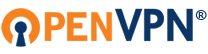Hi all,
I have OpenVPN running on several machines already. Recently I tried to install it on my laptop. It installed OK, but after the installation... No system tray icon in the lower right corner. Double clicking the client icon just does nothing as far as I can see.
I tried reboot, remove %TEMP% files, uninstall & remove TEMP files, reboot and reinstall. Nothing seems to make a difference.
I have this version installed (Windows 10 22H2): openvpn-connect-3.4.4.3412_signed.msi
When I look at services, I see two running:
OpenVPN Agent agent_ovpnconnect
OpenVPN Connect Helper Service
How to go from here???
OpenVPN client installs but icon never shows
-
ErikZandboer
- OpenVpn Newbie
- Posts: 2
- Joined: Fri Feb 23, 2024 8:02 pm
-
ErikZandboer
- OpenVpn Newbie
- Posts: 2
- Joined: Fri Feb 23, 2024 8:02 pm
Re: OpenVPN client installs but icon never shows
I managed to solve it following this post: https://forum.derivative.ca/t/resolved- ... r/269765/6
There seems to have been an error in the Windows repository; rebuilding fixed it for me (even though I have read many times that you normally would never do this).
There seems to have been an error in the Windows repository; rebuilding fixed it for me (even though I have read many times that you normally would never do this).
- JosephS
- OpenVPN Inc.
- Posts: 54
- Joined: Fri Feb 17, 2023 5:15 pm
Re: OpenVPN client installs but icon never shows
Hi ErikZandboer,
Thanks for sharing your findings.
With Regards,
Joseph
Thanks for sharing your findings.
With Regards,
Joseph
-
Hlorofos
- OpenVpn Newbie
- Posts: 1
- Joined: Fri Sep 13, 2024 6:48 am
Re: OpenVPN client installs but icon never shows
Same problem after update Windows. To save the information for the future, I will copy it here.
To perform a rebuild of the WMI repository, please do the following:
-Disable and stop the winmgmt service
!!! (CAUTION) On number two - don’t remove the wbem folder, make a copy of the folder and rename it. I used “wbembu”.
-Remove or rename C:\Windows\System32\wbem\repository
-Enable and start the winmgmt service
-Open Command Prompt as Administrator
-Run the following commands:
cd C:\Windows\System32\wbem\
for /f %s in ('dir /b *.mof') do mofcomp %s
To perform a rebuild of the WMI repository, please do the following:
-Disable and stop the winmgmt service
!!! (CAUTION) On number two - don’t remove the wbem folder, make a copy of the folder and rename it. I used “wbembu”.
-Remove or rename C:\Windows\System32\wbem\repository
-Enable and start the winmgmt service
-Open Command Prompt as Administrator
-Run the following commands:
cd C:\Windows\System32\wbem\
for /f %s in ('dir /b *.mof') do mofcomp %s