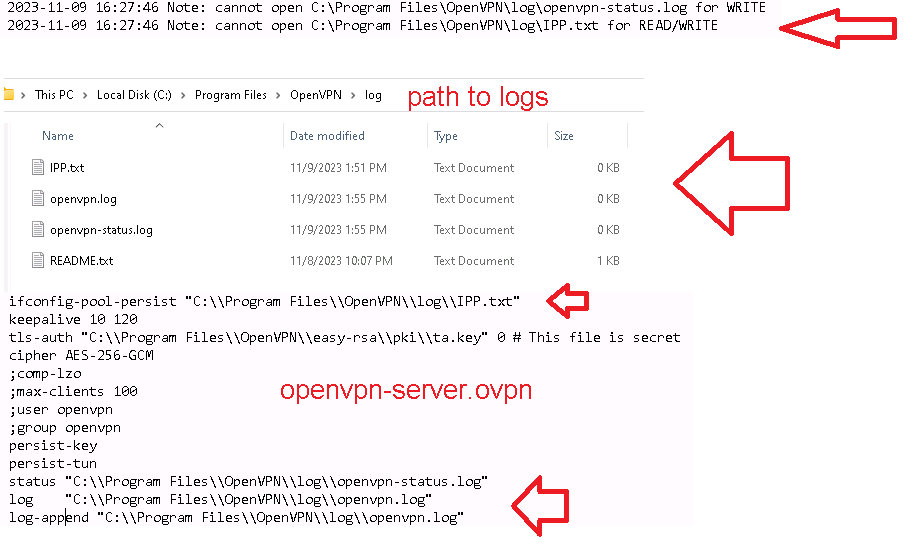Page 1 of 1
Windows Server Mode Cannot Save Logs
Posted: Thu Nov 16, 2023 3:02 am
by klabaza
Hello people.
I'm running OpenVPN server on a Windows11 box, is working but I see the logs and I still don't fix this issue related to the logs files.
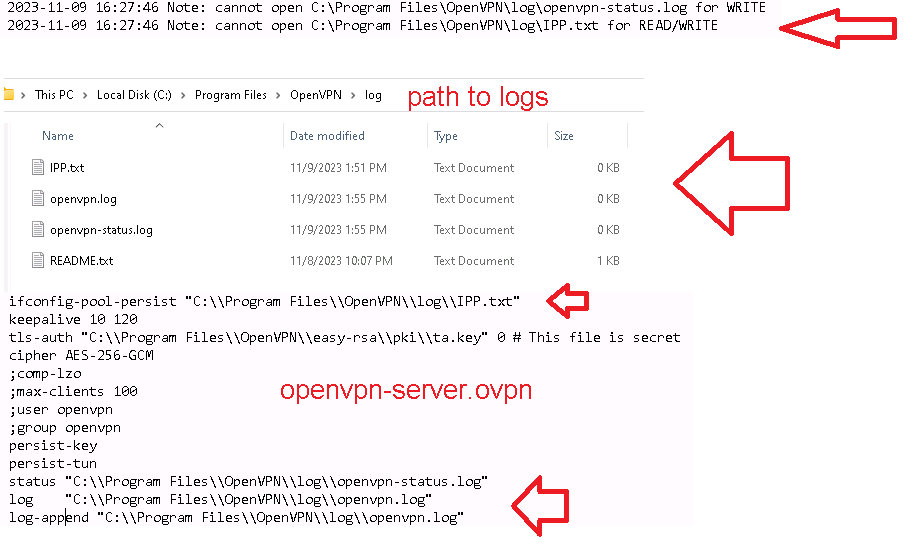
U can see that the logs, ovpn cannot open thos files and they exist.
Latter I move the files to:
c:\openvpn\log\
Now I can see info in my files except openvpn.log.
Is still empty but don't see any error in the log screen.
Running latest version 2.6.7 Under Windows 11 Pro.
Any tip that could help me fix this issue

Regards!!!
Re: Windows Server Mode Cannot Save Logs
Posted: Thu Nov 16, 2023 12:33 pm
by PetervdM
the path or file may be read-only. you might flag the "c:\program files\OpenVPN\log" directory read/write - so remove the read only attribute.
if files exists in the folder you may have to remove the read-only attribute of them too
Re: Windows Server Mode Cannot Save Logs
Posted: Fri Nov 17, 2023 9:10 pm
by PetervdM
v2.6.8 just emerged. from the changelog:
"Windows: fix status/log file permissions, caused by regression after changing to CMake build system (Github: #454, Trac: #1430)"
Re: Windows Server Mode Cannot Save Logs
Posted: Mon Nov 20, 2023 8:45 pm
by klabaza
Looks like I understand how the logs works under windows.
Example: my server config file is called "fantasy_srv.ovpn".
Once u start the service, OpenVPN save the log file called "fantasy_srv.log" inside the user where the services is running, example user3:
"C:\Users\user3\OpenVPN\log"
There u will see a file called "fantasy_srv.log".
Won't matter if have the parameters, he just won't used:
status -> path
log -> path
log-append ->path
It won't used, openvpn goes and save the log file inside each user own path to OpenVPN.
This is not related to folder or file persmisions.
I update the app to the latest 2.6.8 x64.
Regards!!!
Re: Windows Server Mode Cannot Save Logs
Posted: Tue Nov 21, 2023 8:18 am
by Darsh
PetervdM wrote: ↑Thu Nov 16, 2023 12:33 pm
the path or file may be read-only. you might flag the "c:\program files\OpenVPN\log" directory read/write - so remove the read only attribute.
if files exists in the folder you may have to remove the read-only attribute of them too
Check for the existence of files in the folder. If found, ensure read-only attribute is removed to allow necessary modifications or deletions.
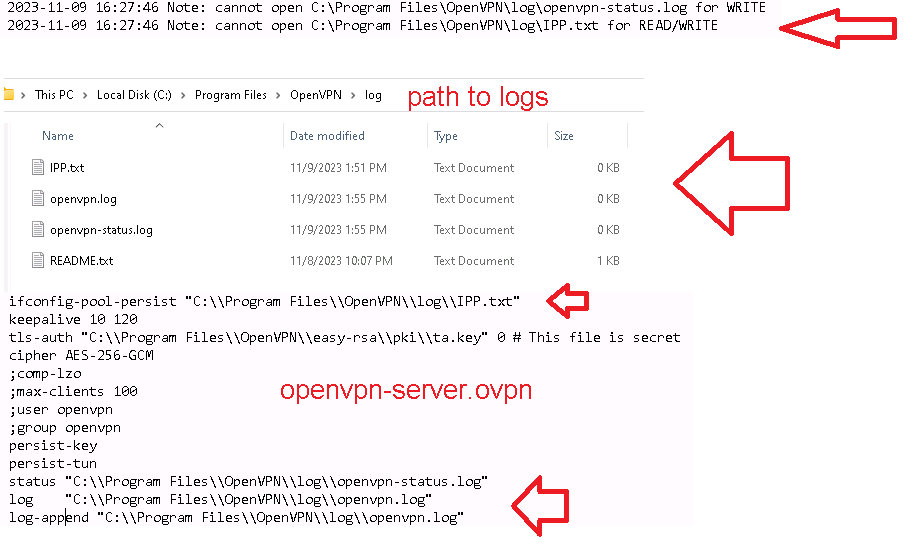
 Regards!!!
Regards!!!