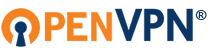I am using OpenVPN GUI V 2.6.1 on My Win 7 (64x).
The task is very simple - how can I make GUI to connect automatically to the necessary configuration and disconnect the initial ?
The detailed description of the issue is below:
1. I am connected to cfg successfully.


2. I want to switch to another cfg and click "connect":

3. I get the following error afterward (see the screenshot):
"connecting to configuration has failed"

Why should I first disconnect the initial connection and only after that connect to another? It is not convenient at all.
I tried OpenVPN connect, and it works perfectly, but for some reason I need to use OpenVPN GUI.
P.S: Just added the new TAP-Windows adapter V9 #2 - GUI shows that I have connected to both configurations, which is not a solution.

I just want to connect to the desired configuration in just one click and disconnect automatically the 1st one, not working simultaneously - that's all (like realized in another vpn services :NopvVPN,mullvad, Windscribe etc).
Any ideas on how to fix it?
Thank you in advance.