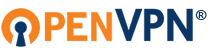Dear all,
https://www.openvpn.net/index.php/acces ... nment.html
the page above is about a esxi image with an openvpn server 1.7. Offcourse as a newbie it is easy to use but im wondering if this is the right one for me because this is based on openvpn 1.7 and the current releases are 2.X.
What should i do? or can i upgrade the appliance ?
Thank you in advance.
New installation on Vmware esxi 5.0 - use appliance or not?
-
frederiksf
- OpenVpn Newbie
- Posts: 1
- Joined: Fri Dec 30, 2011 2:02 pm
-
seanmikhaels
- OpenVpn Newbie
- Posts: 3
- Joined: Tue Dec 27, 2011 7:34 pm
Re: New installation on Vmware esxi 5.0 - use appliance or n
I am also new to Openvpn and am running the appliance on ESXI 5. I tried to deploy the template from the URL and for some reason the appliance wouldn't pick up any network adapters no matter what virtual adapter i chose. I couldn't find any detailed information regarding setting it up, so instead of wasting time trying to troubleshoot i deployed the vmware workstation image using vmware converter instead. I then upgraded the to latest 1.8 as and installed a fresh copy of vmware tools. This has been working flawlessly for me, as for 2.2 i believe you are talking about the open source community package, that is totally different from the access server i believe. The latest AS is 1.8
-
0100dc
- OpenVpn Newbie
- Posts: 3
- Joined: Fri Jan 20, 2012 11:44 pm
Re: New installation on Vmware esxi 5.0 - use appliance or n
Appliance works fine, you just have to do a few things that they don't bother to tell you about :\
1. login to the console provided in vsphere client using the info here: http://openvpn.net/index.php/access-ser ... nment.html
2. after logging in as root, setup your network adapter via command line by typing
3. the # are commented lines, remove the comments under "#the primary network interface"and put in the following under eth0 to have the openvpn pick up an IP from DHCP.
4. restart from command-line using
5. then login again using root, update debian:
and wait for it to update.
6. update openvpn-as to latest version, which right now is this, run wget:
7. when its done downloading run:
8. do another restart as in step 4.
9. Optional: add users/passwords for PAM authentication / so you can add them in user permissions tab in UI:
10. Optional, maybe: Set openvpnas to default settings.
11. follow instructions.
1. login to the console provided in vsphere client using the info here: http://openvpn.net/index.php/access-ser ... nment.html
2. after logging in as root, setup your network adapter via command line by typing
Code: Select all
nano /etc/network/interfacesCode: Select all
auto eth0
allow-hotplug eth0
iface eth0 inet dhcpCode: Select all
shutdown -r 0Code: Select all
apt-get updateCode: Select all
apt-get upgradeCode: Select all
wget http://swupdate.openvpn.org/as/openvpn-as-1.8.3-Ubuntu9.amd_64.debCode: Select all
dpkg -i openvpn-as-1.8.3-Ubuntu9.amd_64.deb9. Optional: add users/passwords for PAM authentication / so you can add them in user permissions tab in UI:
Code: Select all
useradd yourusername
passwd yourusernameCode: Select all
/usr/local/openvpn_as/bin/ovpn-init --force Virtual Machine Details:
Top
OpenVPN Access Server Version: 1.7
RAM 1024MB
vCPU's 2
Operating System Debian 5 (64-bit)
Login to the VM root
Password openvpnas (Important: For maximum security please change this default password as soon as you start the VM)
Additional Packages Open SSH Server listening on port 22
Additonal Notes:
Top
- Edit Network adapters ( /etc/network/interfaces )
- run apt-get update; apt-get upgrade to apply all the latest fixes/patches/security updates to the Operating system prior to putting it in production.
- Access Server is already installed and configured on the VM.
Instructions to get started
After successful installation of the OpenVPN Access Server package you will be shown the following information in your terminal:
The Access Server has been successfully installed in /usr/local/openvpn_as
Configuration log file has been written to /usr/local/openvpn_as/init.log
Please enter "passwd openvpn" to set the initial
administrative password, then login as "openvpn" to continue
configuration here: https://listeningip:943/admin
To reconfigure manually, use the /usr/local/openvpn_as/bin/ovpn-init tool.
Access Server web UIs are available here:
Admin UI: https://listeningip:943/admin
Client UI: https://listeningip:943/
You will need to run two more commands before navigating to the OpenVPN Access Server Admin UI:
This will setup Access Server and generate your Certificates
/usr/local/openvpn_as/bin/ovpn-init --force
You will then need to set your superuser password:
passwd openvpn
Last edited by 0100dc on Thu Jan 26, 2012 6:25 pm, edited 3 times in total.
-
dcparker
- OpenVpn Newbie
- Posts: 1
- Joined: Thu Jan 26, 2012 6:55 am
Re: New installation on Vmware esxi 5.0 - use appliance or n
0100dc those are awesome instructions. I was totally stuck until I found your post. I was so impressed that I made this forum account just to say thanks.
Thanks for your help.
I will definitely come back here first if I run into problems in the future.
Thanks for your help.
I will definitely come back here first if I run into problems in the future.
-
0100dc
- OpenVpn Newbie
- Posts: 3
- Joined: Fri Jan 20, 2012 11:44 pm
Re: New installation on Vmware esxi 5.0 - use appliance or n
You're welcome  I figured if I could save someone the hours of aggravation I went through, well, that'd be nice. Glad it worked for ya.
I figured if I could save someone the hours of aggravation I went through, well, that'd be nice. Glad it worked for ya.
I was just here to update it to recommend using nano instead of vi for the text editing. Didn't know nano existed until yesterday. hah I am not a linux master.
I was just here to update it to recommend using nano instead of vi for the text editing. Didn't know nano existed until yesterday. hah I am not a linux master.